Folded Word
Exploring the world, one voice at a time.
exPRESS: Manuscript Prep

Element 1: Page Breaks
Page breaks in print books serve multiple functions, such as:
- Organizing content
- Allowing the reader to process a portion of the text
- Providing a natural stopping point
- Emphasizing content before and after the break.
While your ability to control page breaks in your print document is as easy as an “insert page break” selection from a drop-down menu, this control is a bit tricky in an e-book due to e-reader variability and the stripping of design elements during the “export to .epub” process. Tricky, but not impossible.
Step 1: Save functional units of the manuscript in separate .doc files in order to simultaneously control page breaks in print and e- editions.
These files will remain separate files in your design software and will later render as page/chapter breaks in nearly all e-readers. Create a folder on your computer with the author’s last name and a keyword from the title (for example, “Bosworth_Razzed”) and move the manuscript file to it. Open the manuscript file and then copy/paste the following functional units into new .doc files:
- Title page (save as title_page.doc after adding your publisher name and city)
- Acknowledgments (save as acknowledge.doc unless they will be included in another section such as the copyright information or table of contents)
- Dedication (dedication.doc)
- Table of Contents (save as toc.doc even if you plan to generate an automated table of contents with your design software)
- Chapters (save chapters individually as chapter[n].doc where [n] is the chapter number)
- Bio (bio.doc)
Our example manuscript, RAZZED, is a chapbook so there are no body chapters. Save the entire collection of stories as “body.doc” if you are following along with us. Also, leave the acknowledgments in the manuscript file for now because they will be added to the copyright info page in the next step.
Step 2: Save additional units of the finished book in separate .doc files.
Beyond the manuscript, extra text will be needed to complete the book. Some of this text will be boilerplate legal and promotional material. Other text will be title-specific. Additional units to consider adding are:
- Half title page (halftitle.doc)
- Copyright Information (copyright.doc)
- Introduction (intro.doc) or other editorial content
- Index (save as index.doc even if you plan to generate an automated index with your design software)
- Promotional material (in our example, this is folded_family.doc)
- Back cover text and blurbs (back_cover.doc)
This is not an exhaustive list, merely a list to get you thinking and planning during the early stages of book production.
Samples of these additional units for RAZZED may be found in our Dropbox. If you are following along, move the acknowledgements from the manuscript file to the top of the copyright.doc file now. Other files available contain the half title page, author note, and back cover text.
Step 3: Start thinking about extra page breaks that will be needed within functional units.
Not all page breaks in the finished book will come at the end of chapters and front/back matter units. Some page breaks, as in anthologies or poetry collections, will come at the end of a poem or short story. It is impractical for these page breaks to be controlled by separate files. Instead, they will require an “insert page break” command in your design software and a bit of code in your e-book’s CSS and XHTML files. Instructions for doing this will be covered in a later session, so for now just focus on working with your editorial/design team to decide where additional page breaks will go. It is also a good time to resign yourselves to the fact that these coded page breaks may not show up in e-reader apps such as Stanza. They will, however, show up on the Kindle and Nook.
Element 2: Editorial Process
We won’t even begin to tell you how to edit manuscripts at your press. But for the sake of completeness, we thought we’d mention that now is the time for substantive editing, vetting, copyediting, and proofreading. Do not spend a lot of time formatting the .doc files since this formatting is often stripped during import into your design software. In our experience, even when it isn’t stripped it can cause a big mess. Localized italics, bold and underlining are about the only formatting to spend your time on during the editorial process.
Step 4: Once you have a finalized version of your book’s text, print a copy and highlight any formatted sections so that you will have a master to reference during typography.
During design and typography, styles may be redefined or reassigned frequently. Each time this happens, italics and other local formatting get overwritten. Book titles, an emphasized word, or even a species name may need formatting that can’t be assigned to the entire line in which it resides. Hyperlinks typically will transfer from one stage to the next, but it is a good idea to highlight linked text as well. Referencing a color-coded paper master during the final stages of typography will ensure that this local formatting gets put back in place.
If you are following along with our sample files, print them now. Write the file name each page belongs to on the top and number the body pages to keep them in order. Highlight italicized text in yellow, bold text in green, underlined text in pink, and hyperlinks in blue.
Congratulations! You now have a set of files that is ready for conversion into print and e- editions.
To prepare for the next session:
Think about which design software you plan to use. The tutorial will be written with Adobe’s InDesign in mind (ID CS4 & ID CS5 export reasonably clean files to .epub). We are curious to know if the steps will work equally well with QuarkXPress, so please be sure to comment if that’s the program you use.
Some of you may be using Scribus, but be aware that it does not export to EPUB and the PDF’s it generates will not always be accepted by print on demand services. If you know your printer will accept Scribus files and you’re not afraid to manually convert TXT files to XHTML files, please let us know in the comments and we’ll plan an extra session.
This series will be permanently archived at the exPRESS Portal on the Folded Word website.
*Note: This tutorial series is provided as a springboard for discussion within the indie-lit community. Readers assume all risk and liability if they decide to implement suggestions made in the tutorials and any discussion that follows. Due diligence should be taken when downloading sample files or installing programs.
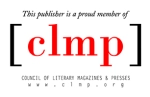
Such great information! You should charge (or take donations)!
LikeLike
We have to see if it works for other people first. The freebies will end up serving as beta-testing;-)
LikeLike
This is so nice of you to share! 🙂 You are always thinking and up to something good!
LikeLike
Thanks, Debbie! My brain is always moving. Always. At least I’m never bored;-)
LikeLike
Great start. 🙂
LikeLike
Pingback: Tweets that mention exPRESS: Manuscript Prep: -- Topsy.com
Thanks, Kaolin!
LikeLike
Pingback: exPRESS: Design | Folded Word